The reports screen gives the player a general overview over of the prison. It is accessed by the clipboard shaped icon at the bottom right of the screen. It contains tabs in which have various information of the prison.
Reports Tabs[]
Staff[]
Displays all of the prison staff. Moving the cursor over a staff member will cause the screen to jump to that staff member. Staff can be fired by clicking on a staff member or holding down left mouse button and dragging a selection box over the staff to be fired.
Prisoners[]
Displays all of the prison inmates. Moving the cursor over a prisoner will cause the screen to jump to that prisoner. If Cleared for Transfer (DLC) is installed, the tab will also be used to approve prisoner transfers to lower security sectors.
Transfers[]
Transfers is available if Cleared for Transfer (DLC) is installed and enabled. Transfers tab allows the player to set various criterias which must be meet in order for a prisoner to be transferred into a lower and more comfortable security sector. See Transfers for more information.
Intake[]
In the intake tab the player can adjust the daily intake of prisoners which arrives at the prison, various intake methods, and which ratio of the different risk categories that arrives. The tab displays the different security categories that can arrive, what payment if received for said category and how many that is available.
As of The Pen update, intake arrival time can be adjusted.
Jobs[]
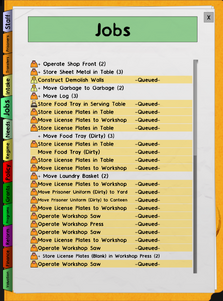
The jobs tab shows a list of all jobs that are currently being in progress, queued or blocked. Different staff member and prisoners can perform different kinds of jobs. Click on a job to view the task location.
- You can make a job in this list be high priority by pressing Ctrl+Left click on the task in the game world and Pressing ctrl+right click will make the job normal priority again.
- Staff will drop the items they're carrying in order to work on any higher priority jobs.
- Some jobs require to be in the Materials view to be seen.
Needs[]
The needs tab is locked until a psychologist is hired. It displays all the prisoner needs (and staff needs if enabled in the game creation menu). This chart visualizes the needs of your prisoners. Sometimes you will find white spaces along certain needs. This is because some needs do not apply to certain prisoners, e.g. alcohol, drugs, hygiene. There are a number of bars with four significant colours each:
- red: number of prisoners with critical demand for that need
- orange: number of prisoners with high demand for that need
- yellow: number of prisoners with medium demand for that need
- green: number of prisoners who's demand has been satisfied
- blue: Number of prisoners satisfying that demand at the moment
At the bottom a specific prisoner security category can be selected to only view that category. The same can be done under staff needs which also can set the percentage of staff members across all types that can be on break at once. See Needs for more information.
Regime[]
The regime is the time schedule for your prison inmates. It's divided in hours. The following tasks can be set:
- Lockup
- Sleep
- Eat
- Shower
- Yard
- Free Time
- Work/Freetime:
- Work/Lockup
- Programs/Freetime (For Criminally Insane prisoners. Psych Ward (DLC) required).
- Programs/Lockup (For Criminally Insane prisoners. Psych Ward (DLC) required).
See regime for more information
Policy[]
The policy tab requires the Chief to be hired in order to be unlocked, and lets the player set various policies thought the prison.
- Privilege policy
- Misconduct policy
- Nutritional policy
- Parole Cutoff Policy
- Farming Policy (Going Green (DLC) required)
- Enable/disable cell quality ratings.
See Policy for more information
Grants[]
The Grants tab displays unlocked, locked and hidden government Grants and green energy goals. You can also take out loans here.
- Grants give you money for completing several tasks. There are 'instant payments' and 'payments in advance with payment on completion'. Click on a grant to activate it. It will then show up in your todo list. Only 2 grants can be active at any time (unless "Extra Grant" is researched under Bureaucracy which increases the limit to 3).
- Green Energy Goals requires Going Green (DLC) in order to be enabled. Completing these goals unlocks various rewards and objects.
Programs[]
The programs tab displays locked and unlocked programs, and programs in progress. See Programs for more information.
Reform[]
Finance[]
An accountant is needed to unlock this tab. Finance gives an overview of your Income, Expenses, and your total net profit. Various elements such as staff wages, food expenses and taxes are all taken into account and calculated to produce a daily cash flow amount. Also displays prisoner wages if Second Chances (DLC) is installed and enabled. See Finance for more information.
Valuation[]
An accountant is needed to unlock this tab. Valuation gives an overview of your prison value, including the value of your Staff, prisoner capacity, and objects. It also shows any penalties earned for deaths or escapes. See Valuation for more information.
